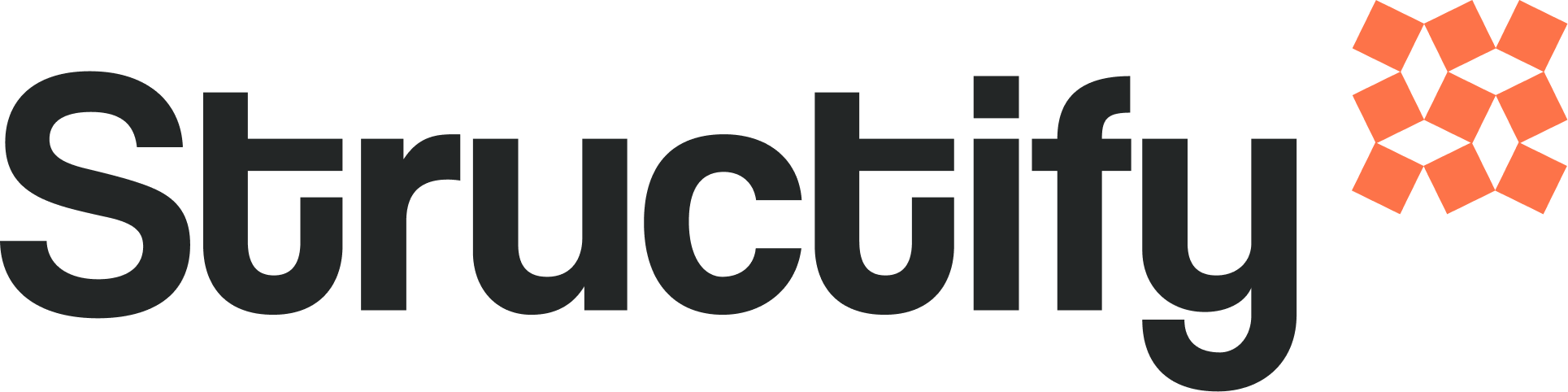Non-Technical Users
Your first stop should always be the ‘Fix with AI’ button that will appear on a node given a code error. This should resolve most common errors.Sometimes you’ll have to press ‘Fix with AI’ multiple times. This is expected. You can also toggle on ‘Autofix with AI’, which will handle this for you, until the pipeline works.
- Missing connectors
-
To connect your own data, you’ll need to provide different sorts of authorization information, depending on the source. You can do this in the ‘Connectors’ view, or in the chat, which you can expand by clicking on the pane right above the chat box.

-
To connect your own data, you’ll need to provide different sorts of authorization information, depending on the source. You can do this in the ‘Connectors’ view, or in the chat, which you can expand by clicking on the pane right above the chat box.
- If you’re getting no data, but no error
- In this case, check the chat message! The AI agent will raise any programmatic issues leading to this here.
- If the chat message isn’t helpful, tell the AI agent that you’re missing data in the problematic node. It will inspect and provide you with an answer about the problem.
Technical Users
Terminal Tab
In your dev tools tab, you’ll see on the far right a box that says ‘Terminal’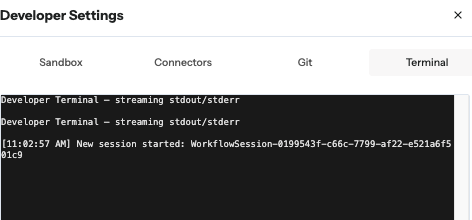
Structify Prompt for Logs: ‘Add logging statements where appropriate. Do not be overly verbose and do not log within a loop that iterates over something huge. I want to debug ‘X’ error/function, so focus your logging statements in that spot, and places that could relate.’